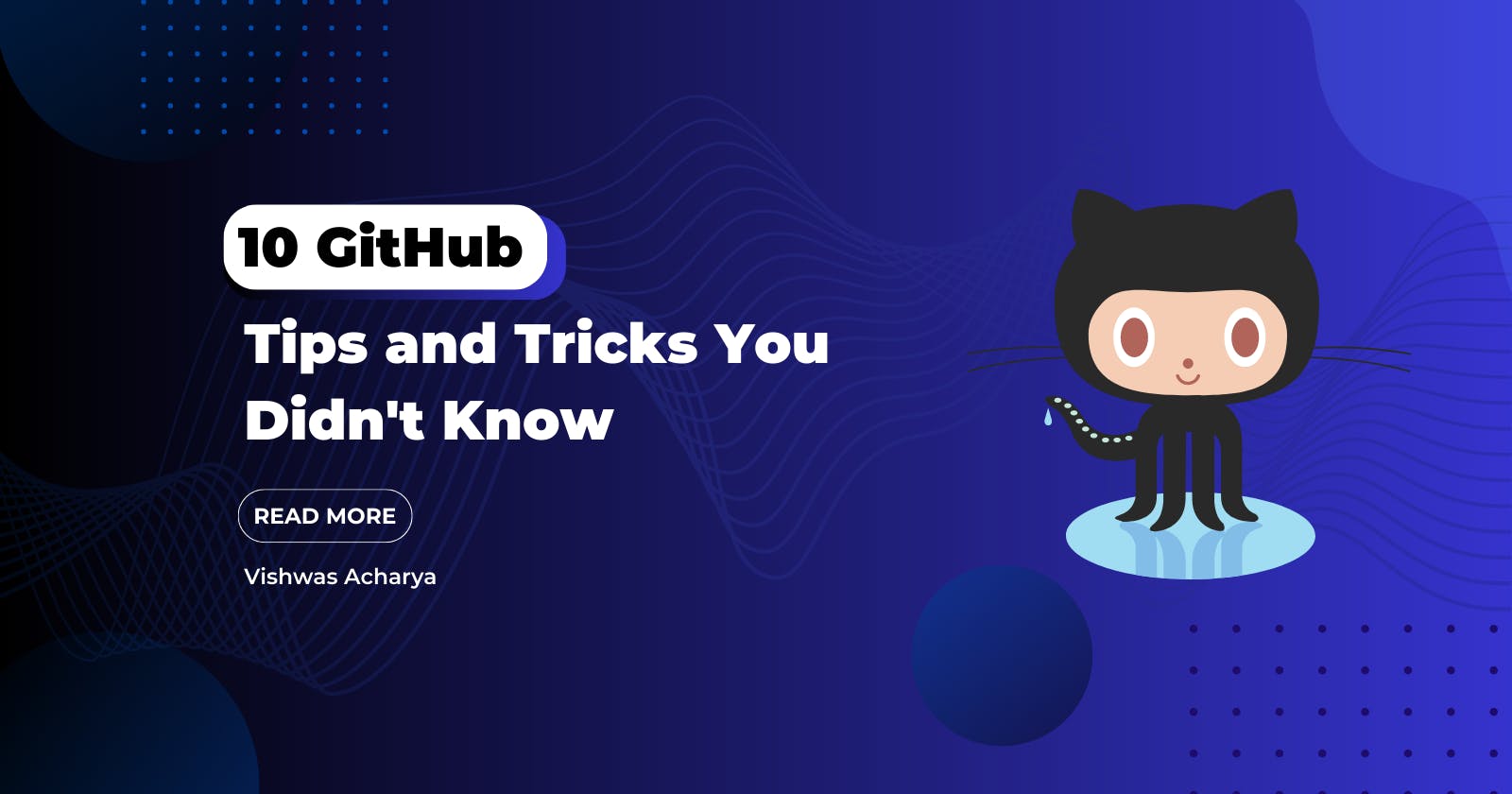Table of contents
- Introduction
- Tip 1: Using GitHub Templates
- Tip 2: Keyboard Shortcuts for Efficient Navigation
- Tip 3: Utilizing GitHub Actions
- Tip 4: Collaborating with Pull Requests
- Tip 5: Organizing Repositories with Topics
- Tip 6: Creating GitHub Gists for Code Snippets
- Tip 7: Maximizing the Power of Git Reflog
- Tip 8: Customizing GitHub Profile
- Tip 9: Markdown Magic with GitHub Pages
- Tip 10: Leveraging GitHub CLI
- Conclusion
- FAQs
Are you an avid developer looking to maximize your productivity on GitHub? Whether you're a seasoned pro or a beginner, several lesser-known tips and tricks can enhance your GitHub experience. In this article, we'll explore ten valuable GitHub tips and tricks that you may not be aware of, helping you become a more efficient and effective developer.
Introduction
GitHub, the world's leading software development platform, offers a plethora of features beyond basic version control. By familiarizing yourself with these lesser-known features, you can streamline your workflow, collaborate more effectively, and take advantage of advanced functionalities.
Tip 1: Using GitHub Templates
When starting a new project, GitHub provides useful templates for various programming languages and frameworks. These templates offer a starting point for your project, including pre-configured files and directory structures. By utilizing these templates, you can save time and ensure consistency across your projects.

Tip 2: Keyboard Shortcuts for Efficient Navigation
GitHub provides a range of keyboard shortcuts to help you navigate and interact with the platform more efficiently. From jumping between branches to searching for specific files, mastering these shortcuts can significantly speed up your workflow and reduce the need for manual navigation.
Shortcuts Doc Link: https://docs.github.com/en/get-started/using-github/keyboard-shortcuts
Tip 3: Utilizing GitHub Actions
GitHub Actions enables you to automate various tasks and workflows within your repositories. Whether it's running tests, deploying applications, or sending notifications, GitHub Actions can save you time and effort by automating repetitive processes. Explore the marketplace for pre-built actions or create your own to suit your specific needs.

Tip 4: Collaborating with Pull Requests
Pull requests are an essential feature of GitHub for collaborating with others on code changes. However, you can enhance the collaboration process by leveraging features such as reviewing changes, suggesting modifications, and resolving conflicts directly within pull requests. By effectively utilizing pull requests, you can streamline the code review process and ensure high-quality contributions.
Tip 5: Organizing Repositories with Topics
GitHub allows you to add topics to your repositories, enabling better organization and discoverability. By tagging your repositories with relevant topics, you make it easier for others to find your projects and contribute to them. Additionally, you can explore repositories by topic, discover new projects, and expand your knowledge.
Tip 6: Creating GitHub Gists for Code Snippets
GitHub Gists offers a simple way to share code snippets or small scripts with others. Whether you want to seek help, showcase a solution, or save code for later use, Gists provide a lightweight and easily shareable option. You can also embed Gists in other websites or documentation for seamless integration.
Tip 7: Maximizing the Power of Git Reflog
Git reflog, a powerful command available within GitHub, allows you to track and recover lost
commits or branches. By using the reflog command, you can easily navigate through your repository's history and revert changes when necessary. This can be particularly helpful if you accidentally delete a branch or need to recover a previous commit.
Tip 8: Customizing GitHub Profile
Your GitHub profile is a representation of your skills and contributions. Take advantage of the various customization options available, such as adding a bio, highlighting pinned repositories, and showcasing your achievements through GitHub badges. A well-crafted profile can leave a lasting impression on potential collaborators and employers.

Tip 9: Markdown Magic with GitHub Pages
GitHub Pages allow you to create websites directly from your repositories. By utilizing the power of Markdown, you can easily create professional-looking documentation, blog posts, or project websites. With Markdown, you can focus on content creation without worrying about complex HTML or CSS.

Tip 10: Leveraging GitHub CLI
GitHub CLI (Command Line Interface) provides a command-line tool for interacting with GitHub repositories, pull requests, and more. By using GitHub CLI, you can perform various tasks without leaving your terminal. This can be particularly useful for automating repetitive actions or integrating GitHub functionality into your scripts.
Conclusion
In conclusion, GitHub offers a wide array of hidden features and capabilities that can enhance your development workflow. By exploring and implementing these ten tips and tricks, you can become a more efficient and productive developer, saving time, collaborating effectively, and compellingly showcasing your work.
FAQs
Q: Can I use GitHub Templates for existing projects?
A: Yes, you can apply GitHub Templates to existing projects by following the instructions provided by GitHub. However, keep in mind that applying templates to an existing project may overwrite or modify certain files.
Q: Are GitHub Actions only available for public repositories?
A: No, GitHub Actions can be used in both public and private repositories. You can configure workflows and automate tasks regardless of the repository's visibility.
Q: Can I suggest changes in pull requests without directly modifying the code?
A: Yes, within a pull request, you can leave comments and suggestions without directly modifying the code. This allows for collaborative discussions and feedback.
Q: Can I revert a commit using Git Reflog?
A: Git Reflog helps you navigate through your repository's history and revert changes when needed. However, it's important to exercise caution and create backups before performing any revert actions.
Q: Is GitHub CLI compatible with all operating systems?
A: Yes, GitHub CLI is compatible with Windows, macOS, and Linux operating systems. Ensure you have the appropriate version of GitHub CLI installed for your specific environment.
By Vishwas Acharya 😉
Checkout my other content as well:
YouTube:
Podcast: