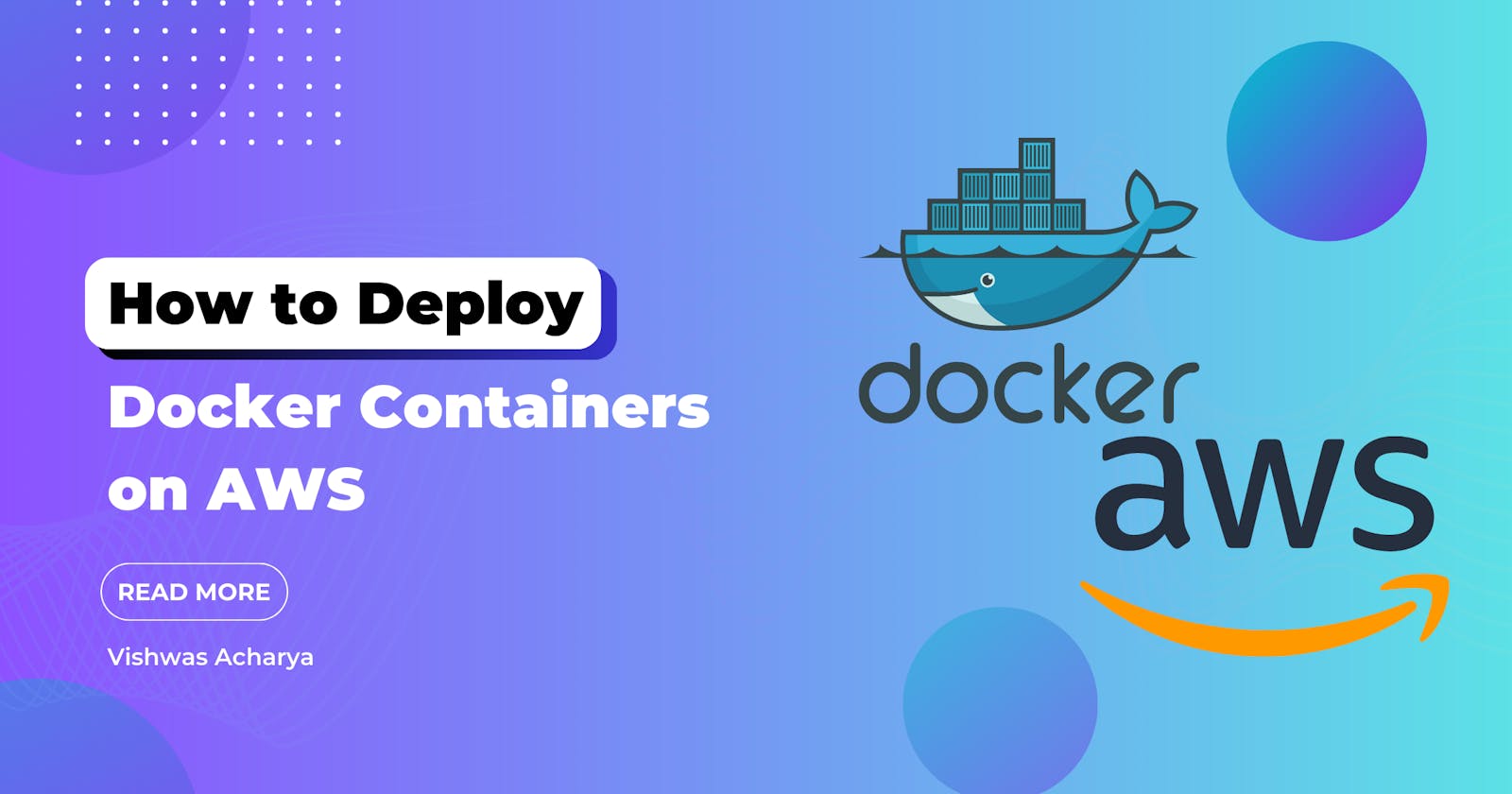Table of contents
- Introduction to Docker and AWS
- Benefits of Deploying Docker Containers on AWS
- Setting up an AWS Account
- Creating an Amazon EC2 Instance
- Installing Docker on Amazon EC2
- Building a Docker Image
- Pushing the Docker Image to Amazon ECR
- Creating an ECS Cluster
- Creating a Task Definition
- Configuring a Load Balancer
- Deploying Docker Containers on ECS
- Scaling and Monitoring Containers on AWS
- Best Practices for Docker Deployment on AWS
- Troubleshooting Common Issues
- Conclusion
- FAQs (Frequently Asked Questions)
Introduction to Docker and AWS
In today's fast-paced and dynamic software development landscape, containerization has emerged as a popular solution for deploying applications. Docker, a leading containerization platform, provides developers with a standardized and lightweight environment to package their applications along with all their dependencies. Amazon Web Services (AWS), on the other hand, offers a comprehensive cloud computing platform with a wide range of services to host and manage applications. Combining Docker and AWS allows developers to leverage the scalability, reliability, and flexibility of AWS infrastructure while harnessing the power of containerization. In this article, we will explore how to deploy Docker containers on AWS step by step.
Benefits of Deploying Docker Containers on AWS
Before diving into the deployment process, let's briefly discuss the benefits of using Docker containers on AWS.
Portability: Docker containers provide a consistent runtime environment across different platforms and operating systems, ensuring that applications behave consistently regardless of the underlying infrastructure.
Scalability: AWS offers auto-scaling capabilities, allowing you to scale your containerized applications based on demand. With Docker and AWS, you can easily scale your application horizontally by adding or removing containers.
Isolation: Docker containers provide strong isolation between applications, ensuring that changes in one container do not affect others. This isolation enhances security and simplifies the deployment and management of applications.
Resource Efficiency: Docker containers are lightweight and share the host system's resources efficiently. This enables you to maximize resource utilization and reduce infrastructure costs.
Setting up an AWS Account
To get started with deploying Docker containers on AWS, you need to have an AWS account. If you don't have one already, you can easily create a free tier account by visiting the AWS website and following the sign-up process. Once you have your account, you can proceed with the following steps.
Creating an Amazon EC2 Instance
The first step in deploying Docker containers on AWS is to create an Amazon EC2 (Elastic Compute Cloud) instance. EC2 instances are virtual servers in the cloud that provide compute capacity. To create an EC2 instance, follow these steps:
Log in to the AWS Management Console.
Navigate to the EC2 service.
Click on "Launch Instance" to start the instance creation wizard.
Select the desired Amazon Machine Image (AMI) for your instance. It's recommended to choose an AMI that already has Docker pre-installed.
Configure the instance details such as instance type, network settings, and storage.
Set up security groups and define inbound and outbound rules to control traffic to your instance.
Review and launch the instance.
Installing Docker on Amazon EC2
Once you have your EC2 instance up and running, the next step is to install Docker on it. Follow these steps to install Docker:
Connect to your EC2 instance using SSH.
Update the package index and install the required dependencies.
Add the Docker repository to the package manager.
Install Docker using the package manager.
Start the Docker service.
Add your user to the "docker" group to run Docker commands without using sudo.
Building a Docker Image
With Docker installed on your EC2 instance, you can now start building your Docker image. A Docker image is a lightweight, standalone, and executable package that contains everything needed to run an application. Follow these steps to build a Docker image:
Create a new directory for your Docker project.
Write a Dockerfile in the project directory to define the image's configuration.
Use Docker commands in the Dockerfile to specify the base image, copy application code, set environment variables, and configure the container.
Build the Docker image using the Docker build command.
Verify the image by running it as a container locally on the EC2 instance.
Pushing the Docker Image to Amazon ECR
Amazon Elastic Container Registry (ECR) is a fully managed Docker container registry that makes it easy to store, manage, and deploy Docker images. To push your Docker image to Amazon ECR, follow these steps:
Create a new repository in Amazon ECR to store your Docker image.
Log in to Amazon ECR from your local machine using the AWS CLI.
Tag your Docker image with the ECR repository URI.
Push the Docker image to the ECR repository.
Creating an ECS Cluster
Amazon Elastic Container Service (ECS) is a highly scalable, fast, and secure container orchestration service that simplifies the deployment and management of Docker containers. To create an ECS cluster, perform the following steps:
Navigate to the ECS service in the AWS Management Console.
Create a new ECS cluster.
Configure the cluster settings, such as cluster name, instance type, and desired capacity.
Set up networking and security options for the cluster.
Creating a Task Definition
A task definition in ECS defines how a Docker container should be run within an ECS cluster. To create a task definition, follow these steps:
Create a new task definition in the ECS service.
Define the task definition properties, such as task role, network mode, container definitions, and resource allocation.
Configure container-level settings, including container name, image, port mappings, environment variables, and logging options.
Configuring a Load Balancer
To distribute incoming traffic to your Docker containers, you can set up an Elastic Load Balancer (ELB) in front of your ECS cluster. Follow these steps to configure a load balancer:
Navigate to the EC2 service in the AWS Management Console.
Create a new Application Load Balancer (ALB) or Network Load Balancer (NLB).
Configure the load balancer settings, such as listener rules, target groups, and health checks.
Associate the load balancer with your ECS cluster and target group.
Deploying Docker Containers on ECS
With all the necessary configurations in place, you are now ready to deploy your Docker containers on ECS. Follow these steps to deploy your containers:
Create a new service in the ECS cluster.
Specify the task definition and desired number of tasks.
Configure deployment options, such as rolling update settings, deployment type, and load balancer configuration.
Review and launch the service.
Scaling and Monitoring Containers on AWS
AWS provides robust scaling and monitoring capabilities for your Docker containers. You can configure auto-scaling rules to automatically adjust the number of running tasks based on metrics like CPU utilization or request count. Additionally, you can monitor your containers using Amazon CloudWatch, which provides insights into container health, performance metrics, and log data.
Best Practices for Docker Deployment on AWS
When deploying Docker containers on AWS, it's essential to follow best practices to ensure optimal
performance, security, and cost efficiency. Some best practices include:
Optimize your Docker images to reduce their size and improve deployment speed.
Use security groups and IAM roles to control access to your containers and AWS resources.
Implement logging and monitoring solutions to track container performance and troubleshoot issues.
Implement automated deployment pipelines using AWS services like AWS CodePipeline and AWS CodeDeploy.
Regularly update and patch your Docker images to address security vulnerabilities.
Troubleshooting Common Issues
While deploying Docker containers on AWS, you may encounter various issues. Some common troubleshooting steps include:
Checking container logs for error messages.
Verifying network configurations, security groups, and load balancer settings.
Reviewing task definitions and container configurations for misconfigurations.
Monitoring resource utilization to identify performance bottlenecks.
Utilizing AWS support resources and documentation for specific troubleshooting steps.
Conclusion
Deploying Docker containers on AWS offers developers a powerful combination of containerization and cloud computing capabilities. By following the step-by-step process outlined in this article, you can leverage Docker's portability and AWS's scalability to efficiently deploy and manage your applications. Remember to optimize your Docker images, follow best practices, and utilize AWS's monitoring and scaling features to ensure a smooth and efficient deployment process.
FAQs (Frequently Asked Questions)
Q. Can I use any other cloud provider instead of AWS for deploying Docker containers?
A. Yes, Docker containers can be deployed on various cloud providers, including Google Cloud Platform (GCP) and Microsoft Azure. The process may have some differences, but the overall concepts remain similar.
Q. Is it necessary to use Amazon ECR for storing Docker images?
A. No, while Amazon ECR is a convenient option for storing Docker images on AWS, you can also use other container registries like Docker Hub or private registries hosted on other platforms.
Q. Can I deploy multiple containers within a single ECS task?
A. Yes, ECS allows you to define multiple containers within a single task definition. This is useful when you have multiple services or processes that need to run together.
Q. How can I handle container scaling based on incoming traffic?
A. You can configure ECS to automatically scale your containers based on CloudWatch metrics, such as CPU utilization or request count. This ensures that your application can handle varying traffic loads effectively.
Q. Can I use Docker Compose with ECS?
A. Yes, Docker Compose can be used in conjunction with ECS to define and manage multi-container applications. Docker Compose files can be converted to ECS task definitions for easy deployment.
By Vishwas Acharya 😉
Checkout my other content as well:
YouTube:
Podcast: